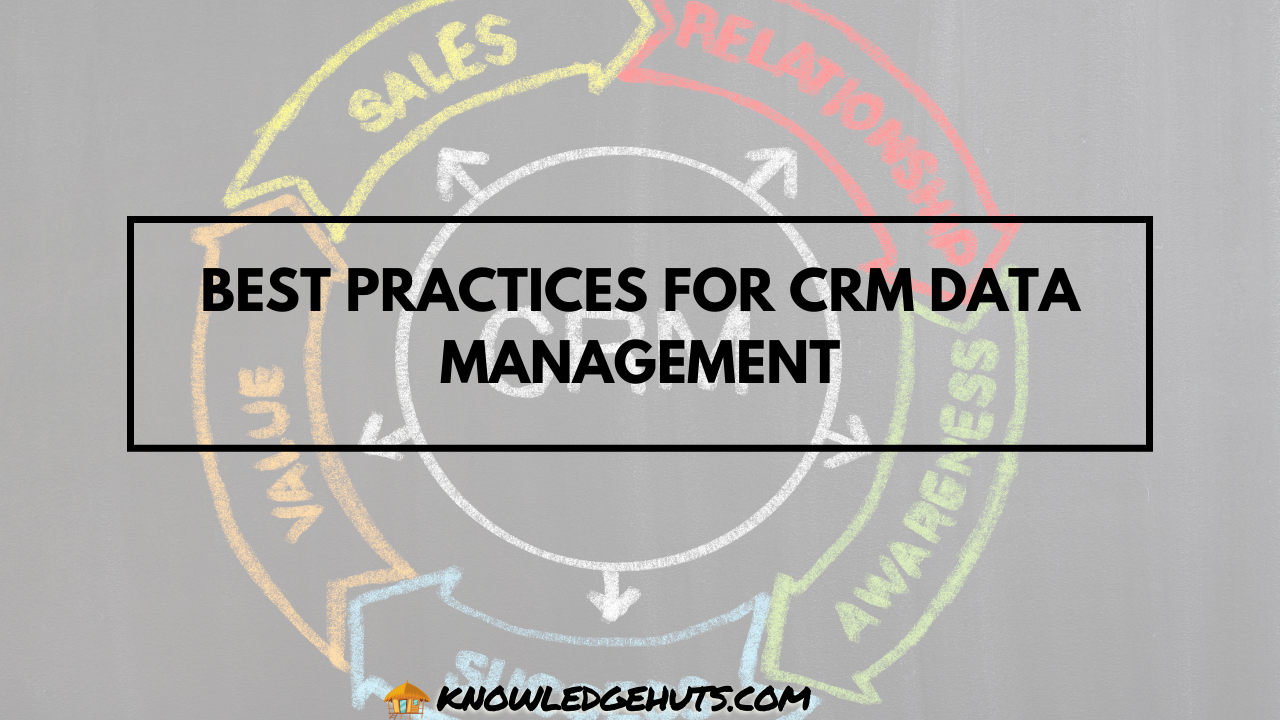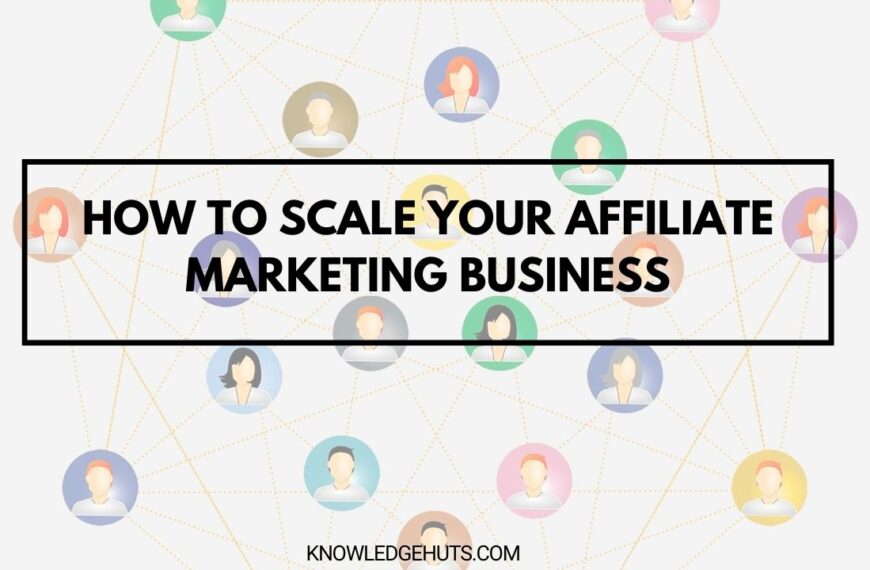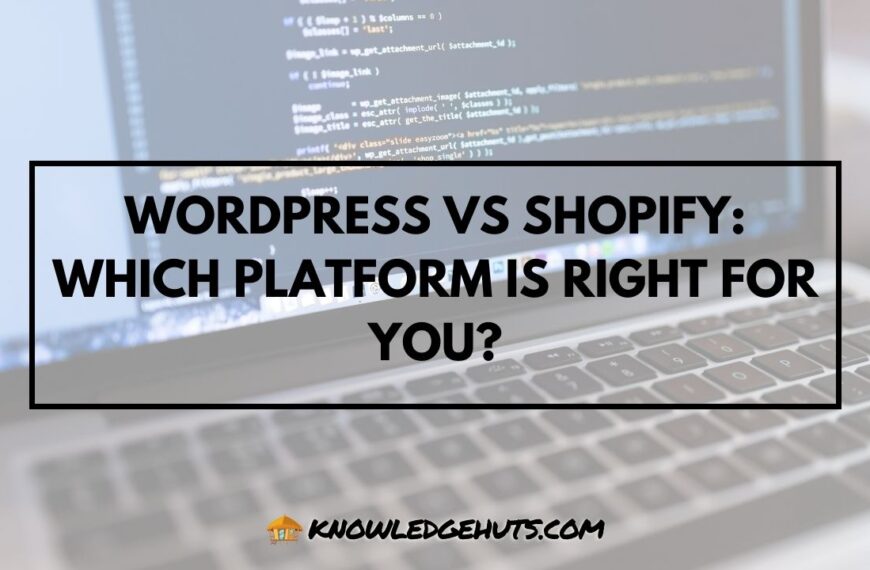Migrating your website to a new Content Management System (CMS) is a significant undertaking that can bring numerous benefits, including improved functionality, better user experience, and enhanced scalability. However, it also comes with challenges, such as data migration, potential downtime, and ensuring that your SEO rankings remain intact. To help you navigate this complex process, this guide will walk you through everything you need to know about migrating your website to a new CMS, from planning and preparation to execution and post-migration optimization.
Why Migrate to a New CMS?
Before diving into the migration process, it’s important to understand why you might consider moving to a new CMS. Some common reasons include:
- Outdated Technology: Your current CMS might be using outdated technology that is no longer supported or lacks the features you need.
- Performance Issues: If your website is slow, unresponsive, or frequently crashes, a more robust CMS might be the solution.
- Scalability: As your business grows, you may need a CMS that can handle increased traffic, content, and functionality.
- Better User Experience: A modern CMS can offer a more intuitive interface, making it easier for your team to manage content and updates.
- Enhanced Security: Upgrading to a newer CMS can provide better security features to protect your site from cyber threats.
- SEO and Marketing Tools: A new CMS might offer better SEO tools, analytics, and marketing integrations that your current system lacks.
Planning Your CMS Migration
Successful migration starts with careful planning. Here’s how to lay the groundwork for a smooth transition:
1. Assess Your Current Website
Before migrating, take a comprehensive inventory of your existing website. This includes:
- Content Inventory: List all the pages, posts, media files, and other content currently on your site.
- Functionality: Identify all the features and functionalities your current CMS supports, such as e-commerce, blogs, forms, and integrations.
- SEO Performance: Review your current SEO setup, including URL structure, meta tags, and backlinks.
- Analytics and Tracking: Document your current analytics setup, including any tracking codes, goals, and events.
Quote: “Before you start migrating, you need to know what you’re moving and why. A thorough audit of your existing site is essential for a successful migration.” — John Mueller, Google
2. Choose the Right CMS
Selecting the right CMS is critical to the success of your migration. Consider the following factors when choosing your new platform:
- Ease of Use: Ensure the CMS is user-friendly for your team to manage content and updates without technical expertise.
- Customization Options: Look for a CMS that allows for customization, including themes, plugins, and extensions.
- Scalability: Choose a platform that can grow with your business, supporting increased traffic and new features.
- SEO Features: Ensure the CMS has strong SEO tools to maintain or improve your search engine rankings.
- Integration Capabilities: Check that the CMS can integrate with your existing tools and services, such as CRM, email marketing, and e-commerce platforms.
- Support and Community: Opt for a CMS with a strong support network and a vibrant community of users and developers.
Here’s a comparison of some popular CMS platforms:
| CMS Platform | Ease of Use | Customization | Scalability | SEO Features | Integration Capabilities |
|---|---|---|---|---|---|
| WordPress | High | Extensive | High | Strong | Excellent |
| Drupal | Moderate | High | Very High | Strong | Excellent |
| Joomla | Moderate | Good | High | Good | Good |
| Shopify | High | Limited (E-commerce) | High | Strong | Excellent |
| Squarespace | High | Limited | Moderate | Moderate | Limited |
3. Plan Your Migration Strategy
With your new CMS selected, it’s time to plan the migration process. Key considerations include:
- Timeline: Establish a realistic timeline for the migration, including time for testing and adjustments.
- Data Migration: Determine how you will migrate your content, data, and media files to the new CMS. This may involve exporting/importing data or using migration tools.
- SEO Preservation: Plan how to preserve your existing SEO settings, including URL structures, meta tags, and redirects.
- Backup Plan: Ensure you have a complete backup of your current site before starting the migration.
- Testing Environment: Set up a staging site to test the migration process without affecting your live site.
- Communication Plan: Keep your team and stakeholders informed about the migration timeline, potential downtime, and any changes they need to be aware of.
Executing the Migration
Once your plan is in place, it’s time to execute the migration. Here’s a step-by-step guide to ensure a smooth transition:
1. Set Up the New CMS
Start by setting up your new CMS on a staging environment. This allows you to configure the CMS, install necessary themes and plugins, and customize it to match your current site’s design and functionality.
Steps to Set Up the New CMS:
- Install the CMS: Follow the installation process for your chosen CMS. Most platforms offer detailed documentation or setup wizards.
- Choose a Theme or Template: Select a theme or template that aligns with your brand and customize it to replicate your existing site’s design.
- Install Plugins/Extensions: Add any plugins or extensions you need to replicate your current site’s functionality, such as SEO tools, contact forms, and e-commerce modules.
- Configure Settings: Adjust the CMS settings, including permalinks, media settings, and user roles, to suit your site’s requirements.
2. Migrate Your Content
Content migration is one of the most critical aspects of the migration process. Depending on your current CMS and the new platform, you may need to manually migrate content or use automated tools.
Content Migration Steps:
- Export Content: Use your current CMS’s export tool to export your content, including posts, pages, media files, and metadata.
- Import Content: Import the exported content into your new CMS. Many platforms offer import tools or plugins to simplify this process.
- Check Formatting and Layout: Review the imported content to ensure that formatting, images, and layout are intact. Make any necessary adjustments.
- Set Up Redirects: If your URLs are changing, set up 301 redirects to ensure that visitors and search engines are directed to the correct pages on your new site.
Table: Content Migration Tools Comparison
| CMS Migration Tool | Supported Platforms | Ease of Use | Features | Cost |
|---|---|---|---|---|
| All-in-One WP Migration | WordPress | High | Full site export/import | Free/Paid Add-ons |
| CMS2CMS | Multiple (e.g., WordPress, Joomla, Drupal) | Moderate | Automated migration | Paid |
| WP Migrate DB Pro | WordPress | High | Database migration | Paid |
| FG Joomla to WordPress | Joomla to WordPress | Moderate | Content and media migration | Free/Paid |
| Duplicator Pro | WordPress | High | Full site cloning and migration | Paid |
3. Preserve SEO Settings
Maintaining your SEO rankings during a CMS migration is crucial. Here’s how to ensure your new site remains SEO-friendly:
SEO Migration Steps:
- Retain URL Structures: If possible, keep your existing URL structure. If changes are necessary, implement 301 redirects to direct old URLs to the new ones.
- Migrate Meta Tags: Ensure that meta titles, descriptions, and other SEO metadata are migrated to the new CMS. Some platforms offer plugins to automate this process.
- Update XML Sitemap: Generate a new XML sitemap in the new CMS and submit it to search engines via Google Search Console.
- Check for Broken Links: Use tools like Screaming Frog or Ahrefs to identify and fix any broken links caused by the migration.
- Monitor SEO Performance: After migration, closely monitor your SEO performance using tools like Google Analytics and Google Search Console. Look for any drops in rankings or traffic and address issues promptly.
4. Test and Launch
Before going live, thoroughly test your new site to ensure everything works as expected. This includes testing functionality, content accuracy, and SEO settings.
Testing Checklist:
- Content Review: Check all pages, posts, and media files to ensure they are correctly formatted and displayed.
- Functionality Testing: Test forms, shopping carts, search features, and any other interactive elements to ensure they work properly.
- Cross-Browser Testing: Verify that your site displays correctly across different browsers and devices, including mobile.
- SEO Audit: Conduct an SEO audit to ensure that meta tags, redirects, and other SEO elements are correctly implemented.
- Load Testing: Perform load testing to ensure your new CMS can handle traffic spikes without performance issues.
Once testing is complete and any issues have been resolved, you’re ready to launch your new site.
Quote: “Thorough testing is critical before launching your new site. It’s better to catch and fix issues in the staging environment than to deal with them after going live.” — Neil Patel, Digital Marketing Expert
Post-Migration Optimization
Your work doesn’t end after the new site is live. Post-migration optimization is essential to ensure that your website performs at its best, maintains its search engine rankings, and provides a seamless experience for your users. Here are the key steps you should take after launching your new CMS.
1. Monitor Website Performance
After migrating to a new CMS, it’s crucial to monitor your website’s performance closely. This includes tracking loading speeds, server response times, and overall user experience.
Performance Monitoring Steps:
- Use Performance Tools: Tools like Google PageSpeed Insights, GTmetrix, and Pingdom can help you monitor your site’s speed and identify areas for improvement.
- Check Server Logs: Regularly review server logs for any errors or issues that could impact site performance.
- Analyze Traffic Patterns: Use Google Analytics to monitor traffic levels and identify any unusual drops or spikes that could indicate performance issues.
Table: Common Performance Metrics and Tools
| Metric | Description | Recommended Tools |
|---|---|---|
| Page Load Time | Time it takes for a page to fully load | Google PageSpeed Insights, GTmetrix |
| Time to First Byte (TTFB) | Time for the server to deliver the first byte of data | Pingdom, WebPageTest |
| Bounce Rate | Percentage of visitors leaving after viewing one page | Google Analytics |
| Server Response Time | Time it takes for the server to respond to a request | New Relic, Datadog |
2. Monitor SEO Performance
Post-migration, it’s essential to keep a close eye on your SEO performance to ensure that your site’s search engine rankings remain stable.
SEO Monitoring Steps:
- Google Search Console: Monitor your site’s performance in Google Search Console, looking for any crawl errors, indexing issues, or drops in rankings.
- Track Keyword Rankings: Use tools like SEMrush, Ahrefs, or Moz to track your keyword rankings and ensure they remain stable or improve.
- Review Backlinks: Check that all your backlinks are still pointing to the correct pages. If necessary, reach out to the site owners to update any outdated links.
- Audit Your XML Sitemap: Ensure your XML sitemap is up to date and reflects the new structure of your website. Resubmit it to Google and Bing.
Table: SEO Monitoring Tools and Their Uses
| Tool | Use Case | Benefit |
|---|---|---|
| Google Search Console | Monitor crawl errors, indexing, and SEO performance | Free, direct insights from Google |
| SEMrush | Track keyword rankings and analyze competition | Comprehensive SEO and keyword tracking |
| Ahrefs | Monitor backlinks and track rankings | Detailed backlink and SEO analysis |
| Moz | Track keyword performance and site health | Comprehensive SEO tools |
3. Optimize for Mobile
Ensuring that your new website is mobile-friendly is crucial, especially given that a significant portion of web traffic comes from mobile devices.
Mobile Optimization Steps:
- Responsive Design: Verify that your site’s design is fully responsive, meaning it adapts well to different screen sizes and orientations.
- Test on Multiple Devices: Test your site on various mobile devices and browsers to ensure a consistent and user-friendly experience.
- Optimize Mobile Load Times: Reduce file sizes, use efficient coding practices, and leverage browser caching to improve mobile load times.
Quote: “With more users accessing websites from their mobile devices, ensuring a seamless mobile experience is not just an option—it’s a necessity.” — Brian Dean, SEO Expert
4. Update and Repurpose Content
Post-migration is an excellent time to update and repurpose your existing content. This not only helps you maintain your SEO rankings but also provides fresh value to your audience.
Content Optimization Steps:
- Update Outdated Information: Review your existing content for any outdated information, statistics, or references, and update them as needed.
- Add New Keywords: Conduct keyword research to identify new opportunities and incorporate relevant keywords into your content.
- Repurpose Content: Consider repurposing high-performing content into different formats, such as infographics, videos, or downloadable guides, to reach a broader audience.
- Enhance Visuals: Update or add new images, videos, and infographics to make your content more engaging and visually appealing.
Table: Content Optimization Strategies
| Strategy | Description | Benefits |
|---|---|---|
| Updating Content | Revise outdated information and add new insights | Keeps content relevant and accurate |
| Keyword Optimization | Incorporate new and relevant keywords | Improves search engine visibility |
| Repurposing Content | Transform existing content into new formats | Reaches new audiences, boosts engagement |
| Visual Enhancements | Add or update images, videos, and infographics | Increases content engagement and shareability |
5. Engage Your Audience
After the migration, it’s important to engage with your audience to inform them of the changes and encourage them to explore your new website.
Audience Engagement Steps:
- Announce the Migration: Send out an email or post on social media announcing the migration to your audience, highlighting new features or improvements.
- Gather Feedback: Encourage your audience to provide feedback on the new website. Use surveys, social media polls, or direct outreach to gather insights.
- Address User Concerns: Be prepared to address any issues or concerns your audience might have, such as difficulty navigating the new site or finding specific content.
- Offer Incentives: Consider offering a special promotion, discount, or exclusive content to encourage users to explore the new site.
Quote: “Engaging with your audience during and after a website migration helps build trust and ensures that they remain loyal to your brand.” — Rand Fishkin, Co-Founder of Moz
Conclusion
Migrating your website to a new CMS is a complex but rewarding process that can lead to better performance, enhanced functionality, and improved user experience. By carefully planning your migration, executing it with precision, and optimizing your site post-migration, you can ensure a smooth transition that benefits both your business and your audience.
Remember that the key to a successful migration lies in thorough preparation, diligent testing, and ongoing monitoring. By following the steps outlined in this guide, you’ll be well-equipped to handle the challenges of a CMS migration and emerge with a website that’s better than ever.
As you continue to refine and optimize your new site, keep in mind that website management is an ongoing process. Regularly update your content, monitor performance, and stay responsive to user feedback to maintain and enhance your site’s performance in the long term. With the right approach, your new CMS can be a powerful tool for achieving your business goals and delivering an exceptional online experience for your users.